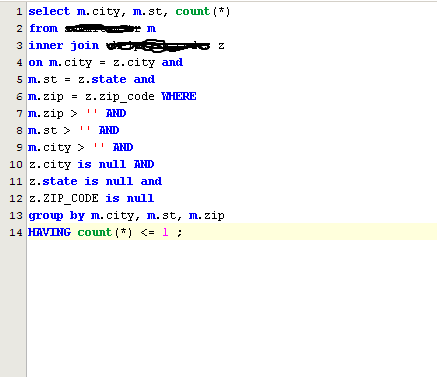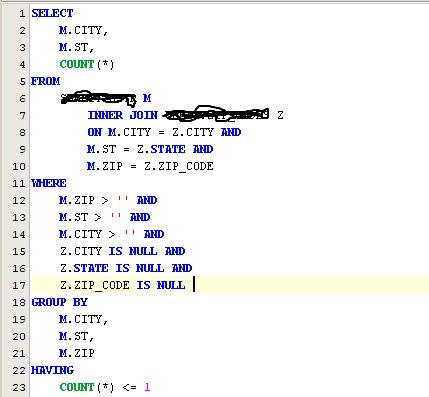In a query pane in Aqua Data Studio… turn a query that looks like this:
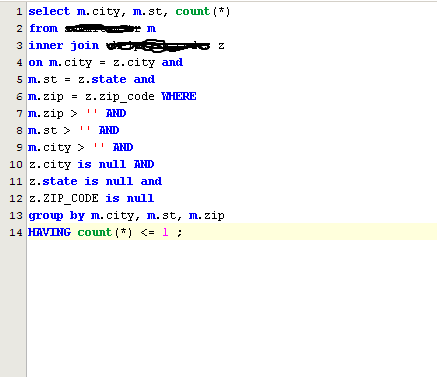
into a beauty, like this:
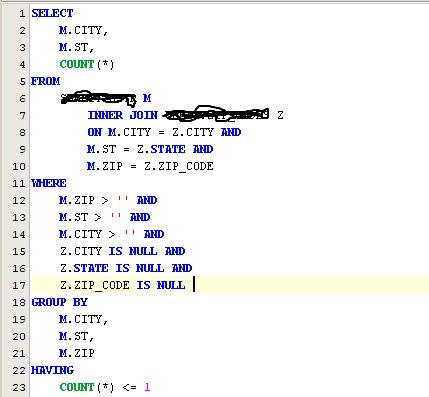
All by pressing CTRL+B.
For the text equivalent:
select m.city, m.st, count(*)
from ___________ m
inner join ____________ z
on m.city = z.city and
m.st = z.state and
m.zip = z.zip_code WHERE
m.zip > ” AND
m.st > ” AND
m.city > ” AND
z.city is null AND
z.state is null and
z.ZIP_CODE is null
group by m.city, m.st, m.zip
HAVING count(*) <= 1 ;[/sourcecode]
into:
[sourcecode language='sql']
SELECT
M.CITY,
M.ST,
COUNT(*)
FROM
__________ M
INNER JOIN __________ Z
ON M.CITY = Z.CITY AND
M.ST = Z.STATE AND
M.ZIP = Z.ZIP_CODE
WHERE
M.ZIP > ” AND
M.ST > ” AND
M.CITY > ” AND
Z.CITY IS NULL AND
Z.STATE IS NULL AND
Z.ZIP_CODE IS NULL
GROUP BY
M.CITY,
M.ST,
M.ZIP
HAVING
COUNT(*) <= 1
[/sourcecode]